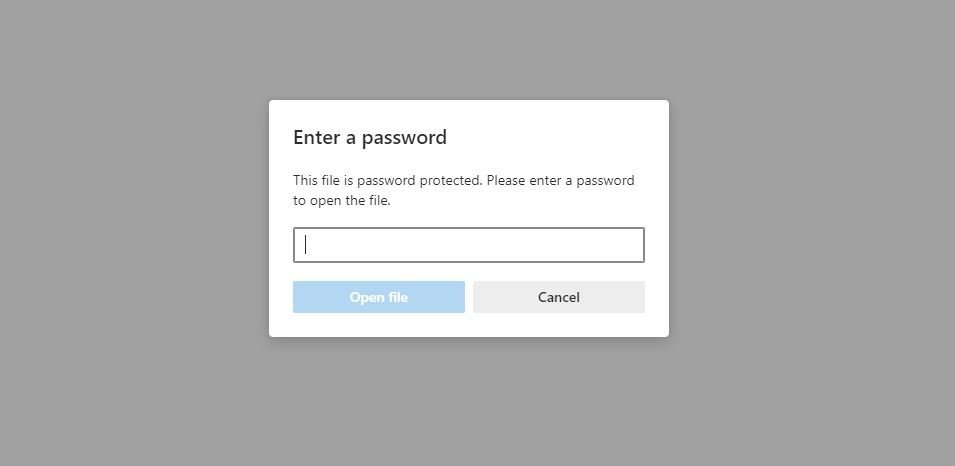In this article, we would like to guide how you can stop all the incoming calls from disturbing you without having to necessarily block any given phone number or contact on the iPhone.
4 ways to stop calls on iphone without blocking
Here’s a few ways that you can stop calls from coming through on your iPhone without blocking the caller. Follow the given steps to stop calls on iphone without blocking them:
Method 1: Turn on “Do Not Disturb” mode
To turn on “Do Not Disturb” mode on your iPhone, Just follow the given steps:
Step 1: Open “Control Center”. on your iPhone.
Step 2: Tap on the crescent moon icon.
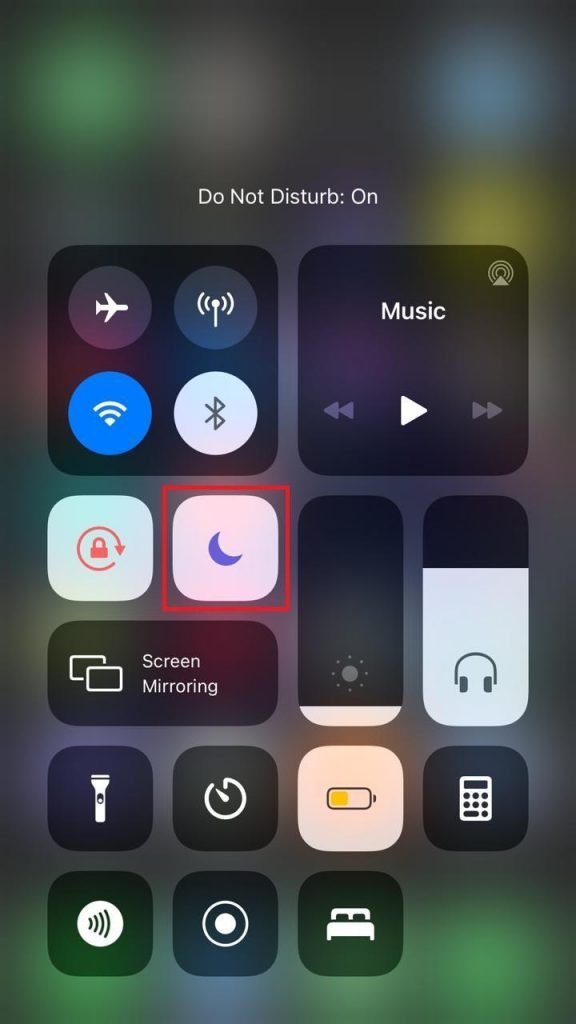
Step3: Go to “Settings” and you will see the “Do Not Disturb”. option on your phone.
Step 4: Under the “Phone” section, tap on “Allow Calls From”.

Step 5: Set it to “No One” Option.

Method 2: Turn on airplane mode
Airplane mode completely takes you off the grid and prevents all signals from coming through. In this mode, all SIM card signals are jammed and networks can not connect to you. Anyone trying to reach your wireless phone will get “User Unreachable” instead of ringing on an unanswered call.
Follow the given steps to turn on airplane mode on iPhone:
Step 1: Open “Control Center”.
Step 2: Tap on the “Airplane” icon. Now you are able to to stop calls on iphone without blocking.

Method 3: Set up Call Forwarding
When you receive a call, the Call Forwarding settings menu lets you forward it to another number so that there is no more need to answer the phone. You can disable this feature at any time.
Follow the given steps to set up call forwarding:
Step 1: Open “Settings” >> “Phone”.
Step 2: Tap on Call Forwarding option under the Calls section.

Step 3: Toggle on “Call Forwarding”.

Step 4: Set up the forwarding number under Forwarding To.
Method 4: Use a silent ringtone
One way to prevent unwanted calls from a random person is to set your phone’s ringer to silent. You will still hear the attention-grabbing ring of a call but without your phone ringing.
Follow the given steps to set a silent ringtone on your iPhone:
- Open Settings>> Sound & Haptics.
- Select Ringtone > >Tone Store
- Search for “Silent Ringtone” Using the search box, download it and set it as ringtone.
If you are still confuse on how To Stop Calls On iPhone Without Blocking. Please watch this video
Can you turn off incoming calls on iPhone?
The short answer is yes, you can turn off incoming calls on your iPhone.
To do this, Just follow the following steps:
- go to Settings > >Phone
- Toggle the switch for “Allow Calls From” to off.
This steps will prevent any calls from coming through to your phone.