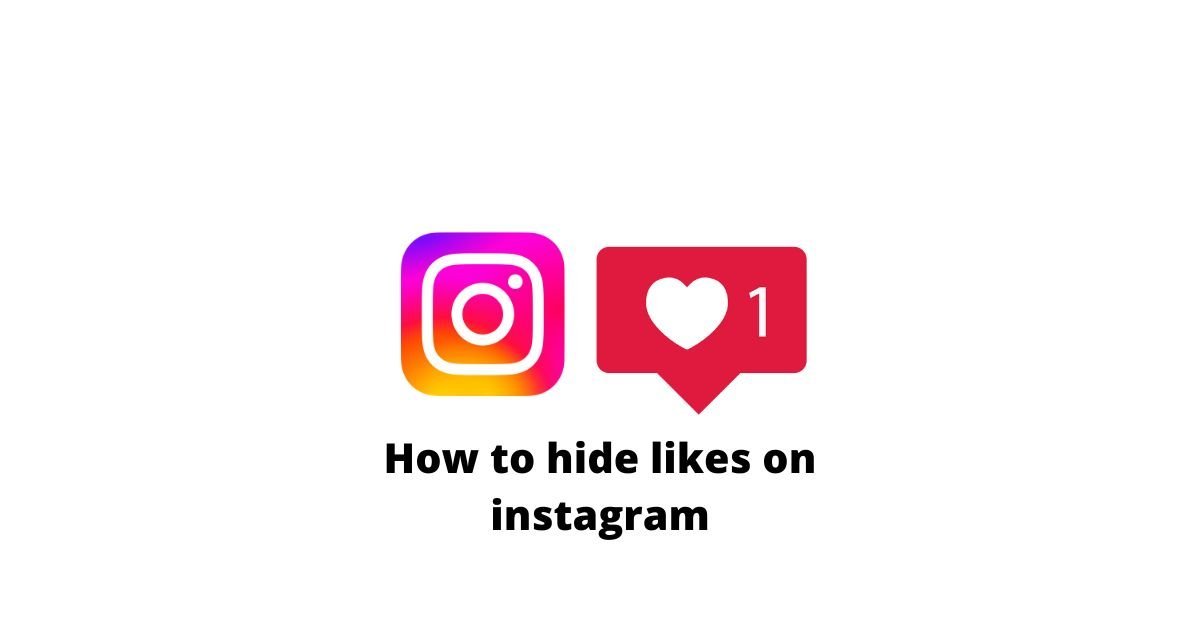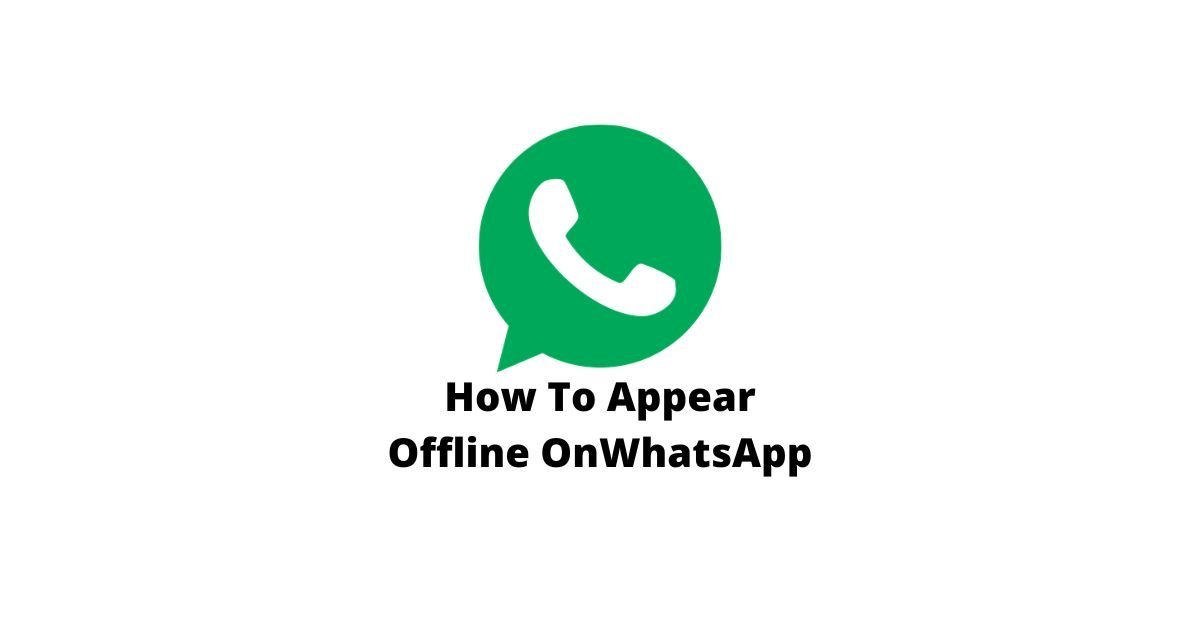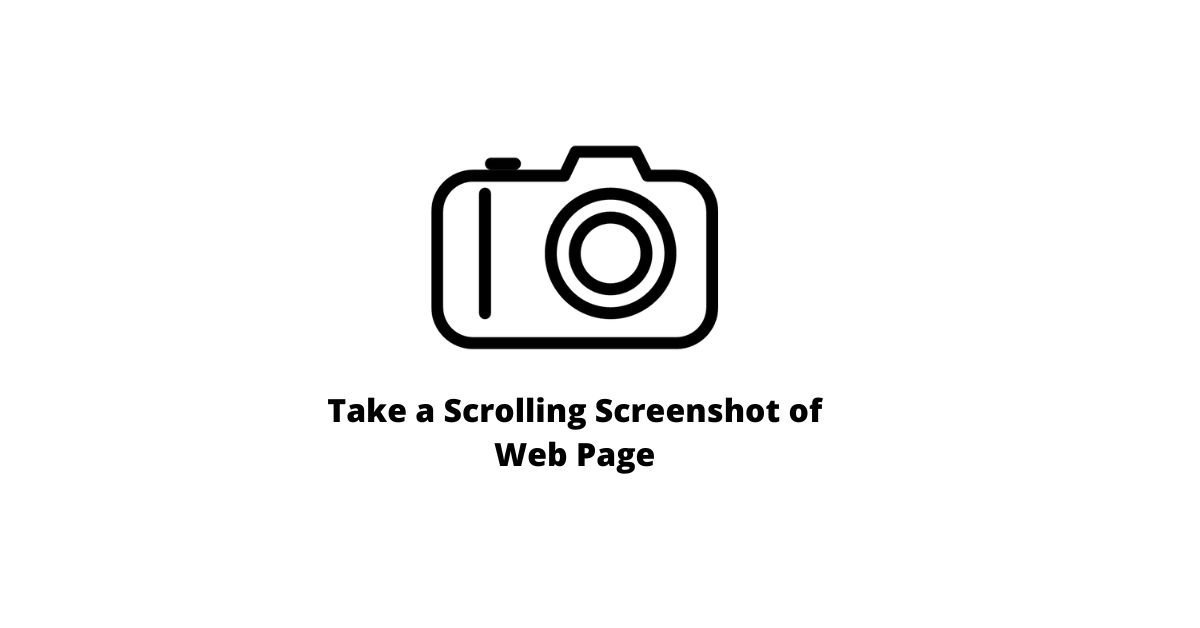Some PDFs are encrypted with a password, which you’ll be required to enter each time you want to view the file. Removing the password will save you some trouble if you’re going to keep it in a secure location.
Here are two different ways you can Remove a Password From a PDF File on your computer. A quick trick that uses existing apps and the official method that requires Adobe Acrobat.
Note: In Both methods, you have to know the password to the encrypted PDF file. Otherwise, it will be difficult to remove a password if you don’t know it.
First Method or Tricks : Print to PDF
PDF files often have passwords that are super annoying, but it is possible to remove them by printing the PDF to a new one. You will simply create a copy of the original and the process removes any password.
This will only work if the PDF doesn’t have any printing restrictions enabled. As with many PDF’s, one can still print the document once they provide the password.
- First, open the PDF document in your browser
- Provide the required password

- Click the “Print” button on the PDF toolbar or Press CTRL + P button

- Click the “Change” button under Destination
- and select “Save as PDF”.
- Click the “Save” button

After that, you’ll be asked to provide a name and location for your new PDF. Your new PDF will contain the same content as the original document, but won’t be protected by a password.
Second Method: Use Adobe Acrobat Pro
You can also remove a Password of a PDF File with Adobe Acrobat Pro.
Note: Adobe Acrobat Pro will work even if you have print restrictions, and can’t be printed in other applications.
- Open the PDF file in Adobe Acrobat Pro
- and provide its password to view it.
- Click the lock icon at the left side of the window
- and click “Permission Details”.
- You can also click File > > Properties and then click the ‘Security’ tab.

- Click the “Security Method” box
- Select “No Security”
- Click “OK” to remove the password.
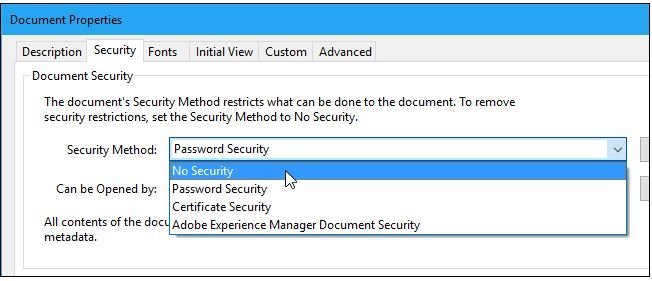
Click the File menu to save your changes or just close the Adobe Acrobat Pro and you’ll be prompted to save your changes.
Once you have done the every process, the password will be removed from the original PDF file.

Related: How To Add Password To PDF?