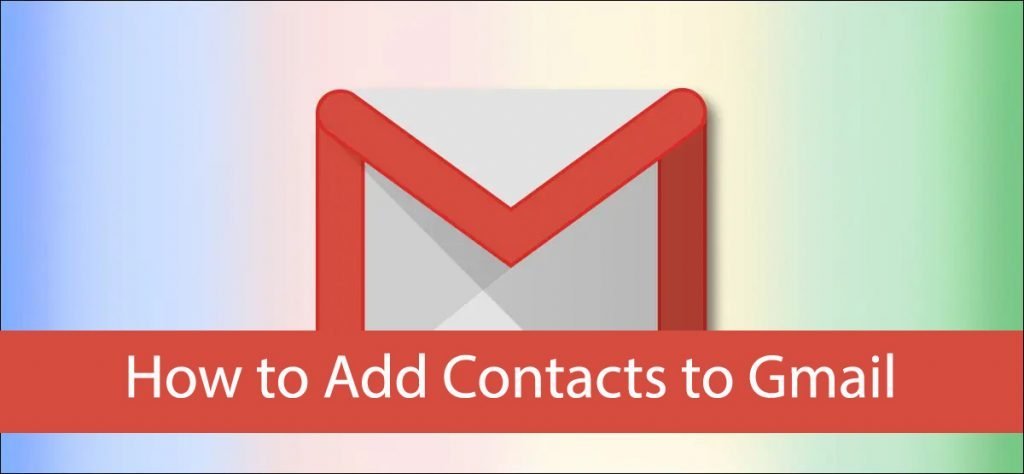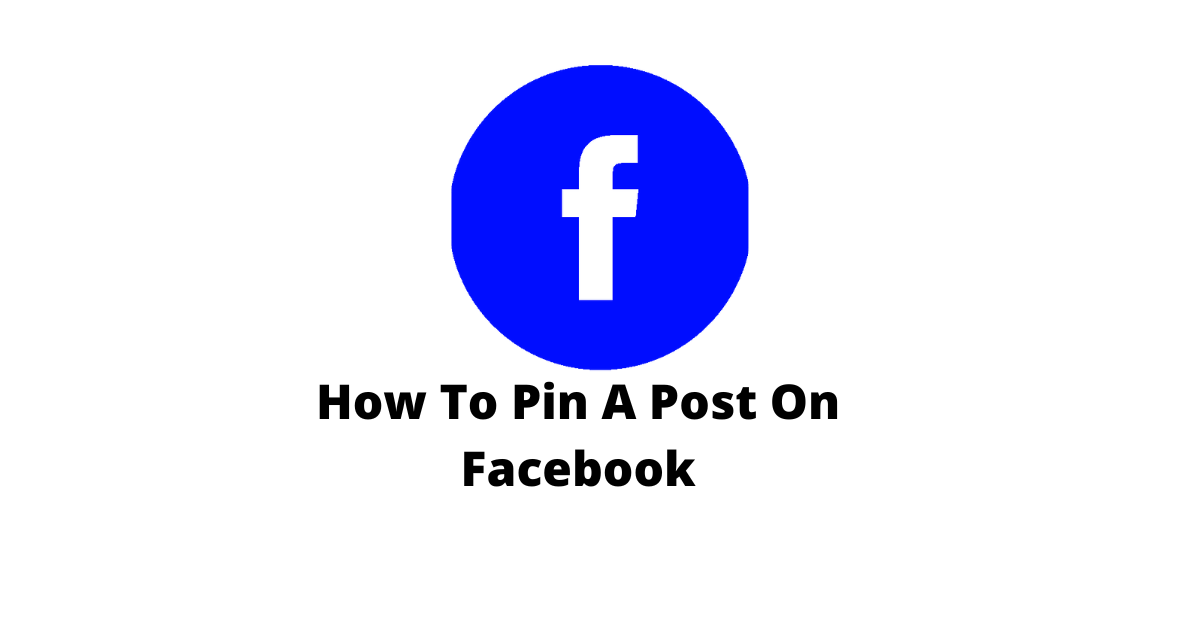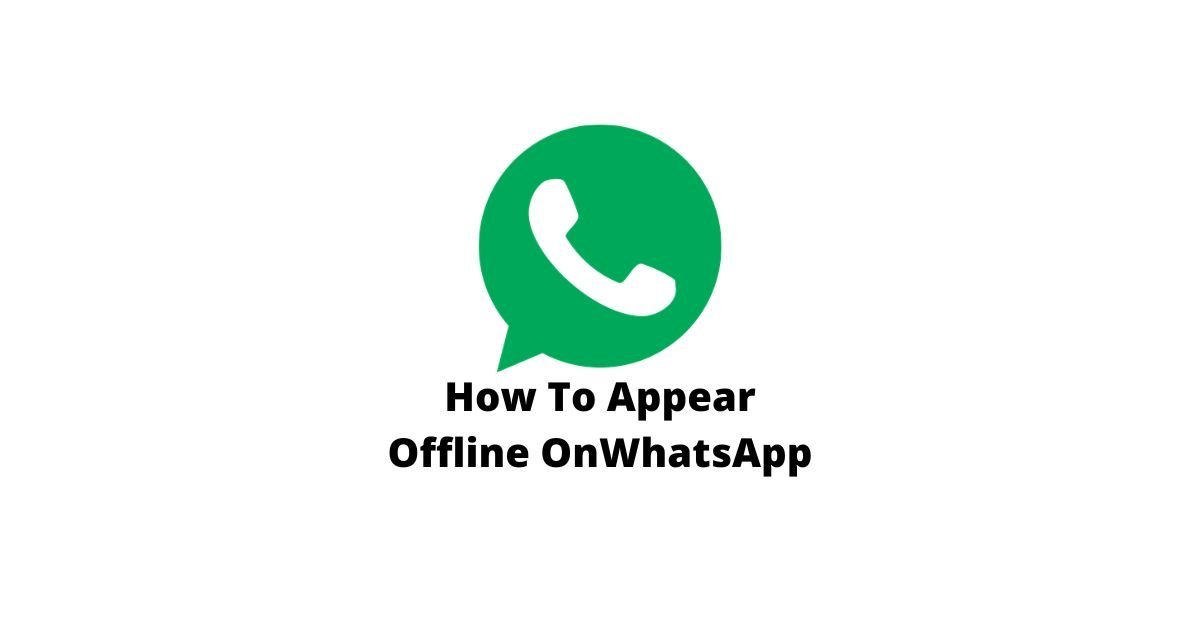Use this guide to learn how to add contacts to Gmail account from your phone, computer, and other sources:
Gmail makes it easy to find someone’s contact details and respond to them whether you have had any interactions before. You can also add someone to your contacts without receiving any messages from them.
In case you don’t already know, Google uses a universal contact system in Gmail. That’s great news because it means that your contacts on Gmail will be available on all of your devices that sync with this account. This can even include your personal computer and mobile device.
Gmail users are able to automatically add people they email back & forth with, so you don’t need to worry about them not being on your contacts list. They’re already there, with very little effort on your part.
Manually Add a Contact to Gmail
If you have never received an email from someone, try entering the person’s details manually in your Gmail account. You can use this method if you want to add a contact to manually send an email as well.
To get started, go to the Gmail website in a web browser and select “Google Apps” from the right side of the window.
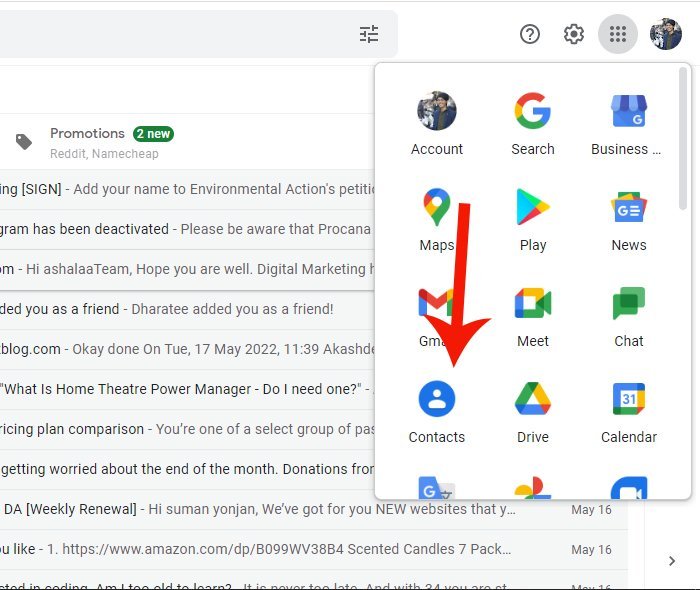
On the Google Contacts site, on the left side menu, you can see “Create Contact” Option click it and select >Create Multiple Contact

- Google Contacts will open a “Create New Contact” window.
- Here, fill in the details for the contact you want to add.
- Click “Save” when you have all the details you want to save on a contact form.

Now “New Contact Created” message will appear at the bottom of the Google Contacts site. Now your contact was successfully added to your Gmail account.
Add a Contact from a Received Email
Sometimes you have to add a contact from a received email You can add that person to your contacts list without typing their email address on your computer! This is because Gmail already has their name and email address saved.
Add a Contact from a Received Email follow the following steps
- Open the email where you will see the name of the person as shown in figure.
- After the the point the mouse in that Name of person you will see “Open Detailed View”
- Finally Click “Add Contact Button” and Your Contact is added.

Add Contacts to Gmail from mobile [ iPhone, iPad, or Android]
Gmail is one of the most popular over-the-internet email providers in the world. Now, with a simple change, it’s possible to sync your Contacts from your phone to Gmail. Just add your Gmail (Google) account on your iPhone or Android device and you’ll be ready to go!
You can automatically sync a group email across all devices by adding a contact on one device.
Read Also: How to Remove a Password From a PDF File?