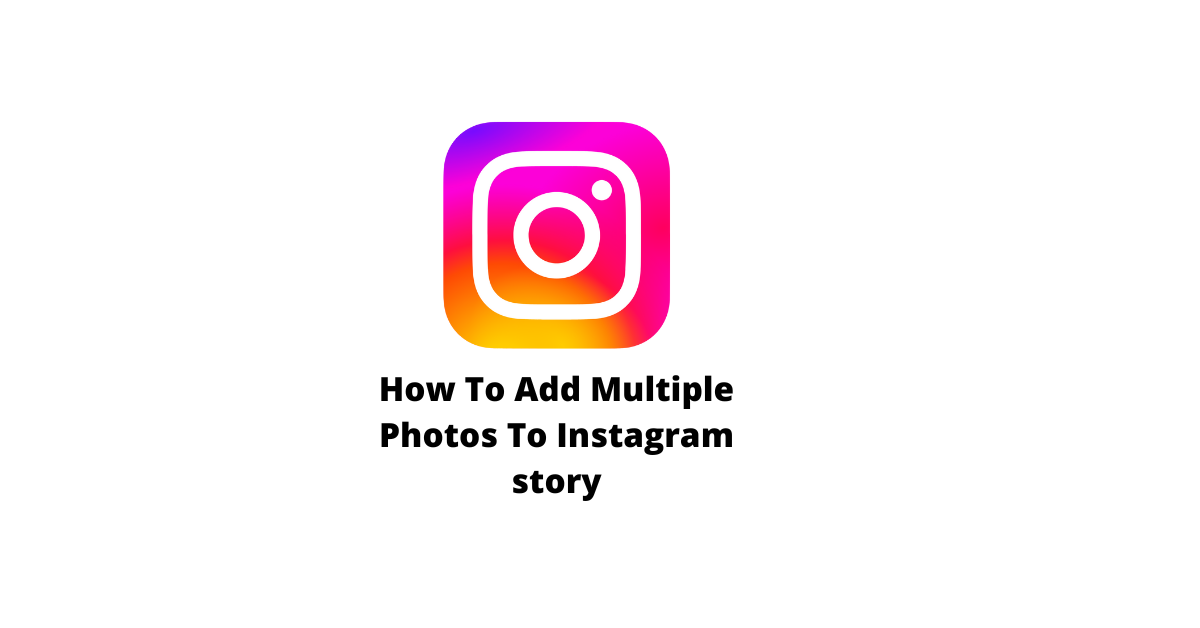Scrolling Screenshot is a tool that helps you take screenshots of any website or app without having to leave the page. This tool provides convenience to people who are looking for a quick and easy way to capture anything on the web.
People who use Scrolling Screenshots find it useful for capturing screenshots of websites, apps, and more. It’s also helpful for those who want to share their screen with others without having to leave the page or close out the window.
Scrolling Screenshots can help you make a screenshot of any webpage or app on your laptop from your computer in just one click! In this articles we will guide you how to take a scrolling screenshot of web page in laptop, pc, Mac and Desktop Computer.
Method to Take a Scrolling Screenshot of Web Page in Laptop, PC, Mac And Desktop
Just follow the given steps to take a scrolling screenshot of web page:
Step 1: Open your Chrome Webstore and search ” gofullpage”.
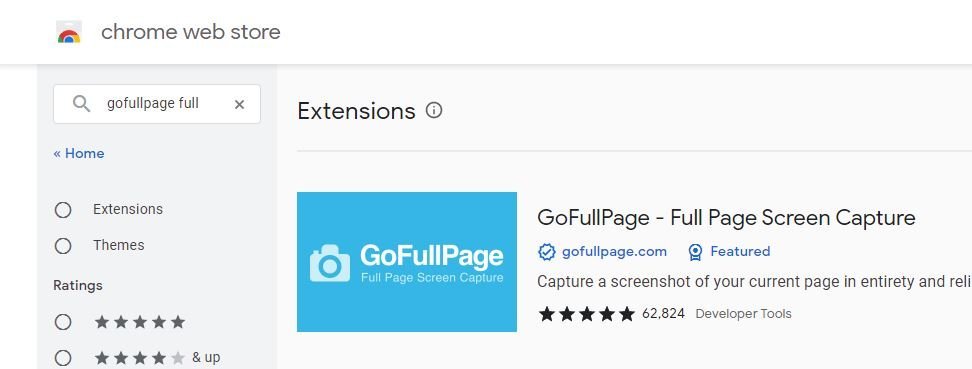
Step 2: Open the GofullPage extension and click on add to chrome. Now your extension is added to chrome browser.

Step 3: Open the web page where you want to take scrolling screenshot.
Step 4: Now click on extension icon to view the GofullPage extension. Just Click it. It will automatically take Screenshot.
Step 5: Save it either in PNG or PDF format.
The final result of scrolling screenshot of web page is given below:
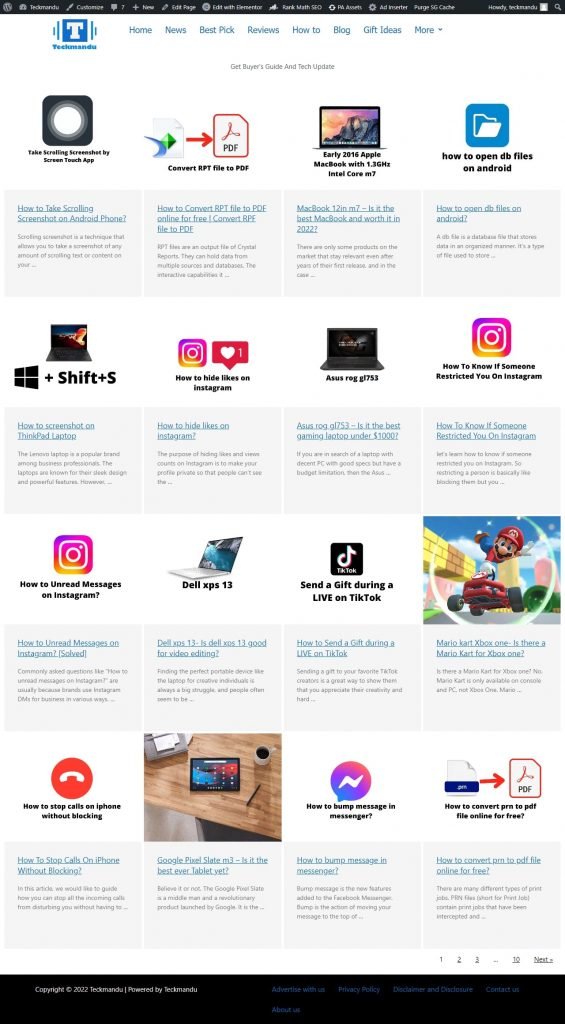
Check Also: How to Take Scrolling Screenshot on Android Phone?
If you are still unsure about how to take scrolling screenshots of web pages on a laptop, desktop, and Macbook, this Video could be helpful.
Frequently Asked Question
How do you take a scrolling screenshot in Chrome?
Just go to chrome webstore and search for GoFullPage Extension then add this extension to your Chrome browser. Finally, Select the page and click extension icon to take a scrolling Screenshot in Chrome.
Can you take a Scrolling Screenshot of Multiple Web Pages at once?
No. You have to take scrolling screenshot of web page one by one. But you can take unlimited Scrolling screenshot of a webpage for free.