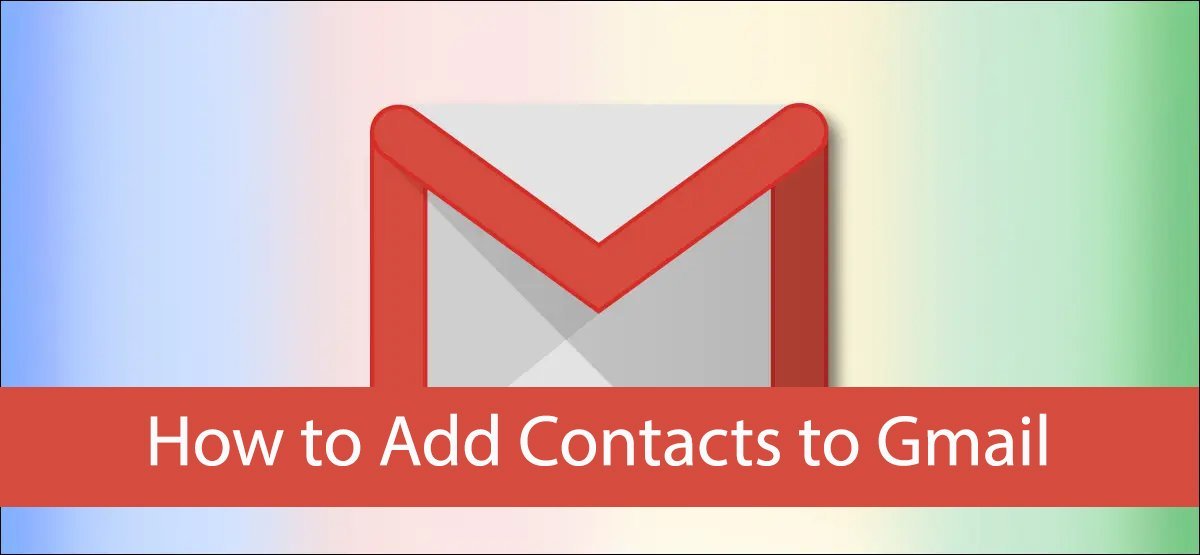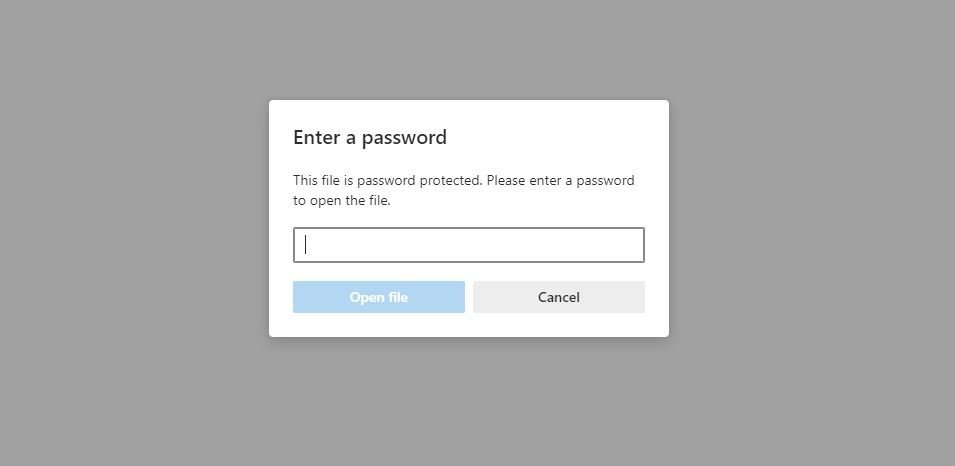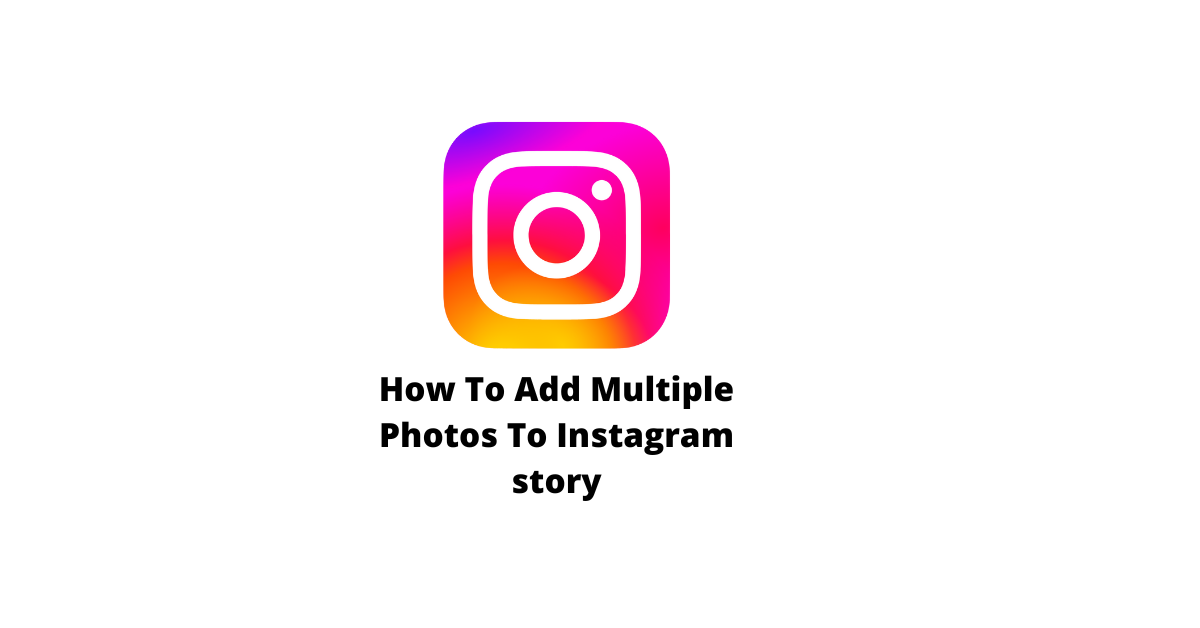A cache is a place where the browser stores information about websites you visit. The browser downloads some of the information from these sites and stores it in the cache so that it can be accessed more quickly when you visit these sites again.
Think about any app that shows you images. Their cache can grow over time, so as expected Instagram’s cache is huge. And if your phone is running low on space, this can be a problem. In this article we learn how to clear instagram cache on both android and iPhone.
How to clear Instagram’s cache on an Android
The Instagram user doesn’t need to uninstall or delete the Instagram app, or even log out of their account on their android smartphone to clear the cache. There is a built-in option for clearing the cache of the Instagram app. Just follow the given steps to clear Instagram’s cache on an Android:
Method 1: To clear cache from Instagram Account Setting
In this method both cookies and cache will be deleted from the website that you have visited while using instagram.
- Open your instagram Profile and Tap “Three horizontal line “Menu.

- After tapping Three horizontal line Just tap on setting option.

- After tapping setting option you will see the “Account” option. Just tap it.

- Now Tap Browser setting option.

Finally you will see “Clear” option with blue color. Just Click Clear option to Clear cache.

Method 2 : To clear Instagram cache from Android Phone
- Find Instagram app on your home screen of android phones.
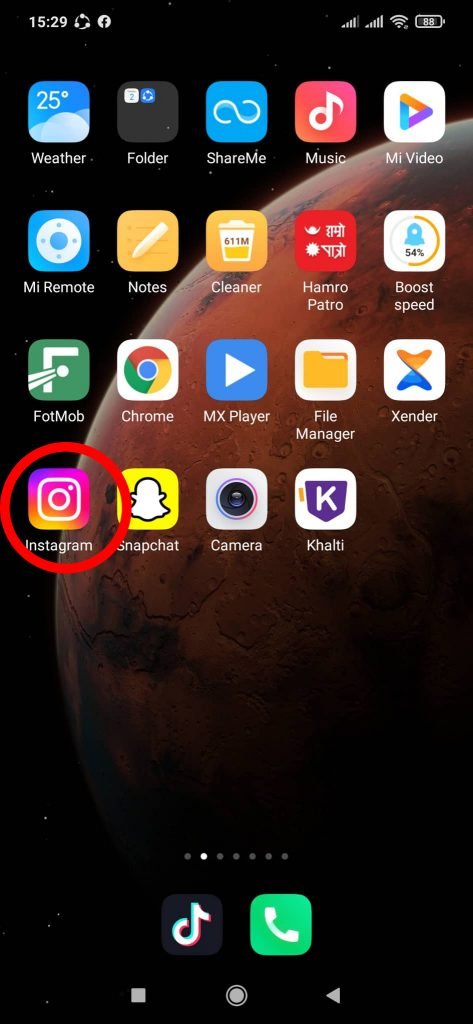
- Once you find Instagram App Just Press it for few second and you will see the “App Info” Option. Just tap App Info option.

- Once you tap App Info option now you will see Storage Option. Just tap storage option.

- Now you will Cache Option Just tap it and Clear the Data. Now your cache will be remove from instagram app.
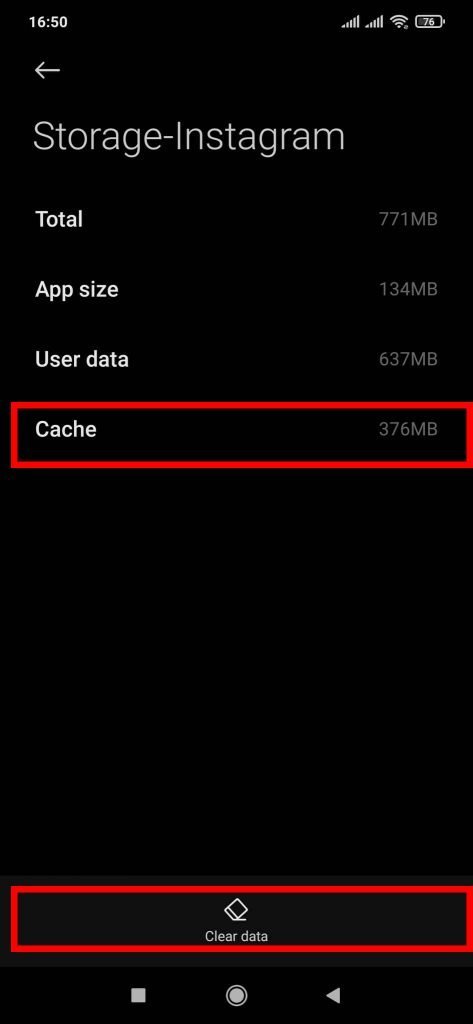
How to clear Instagram’s cache on an iPhone
The process of clearing cache on iPhone is simple and can be done by following these steps:
Note: You can only clear the Instagram cache on your iPhone by deleting and reinstallation of the app.
- Tap on Setting and Open your Setting from your Home Screen of your iPhone.

- Once you open the setting there you see the “General” Option. Just tap on General option.

In General Menu tap on Iphone Storage option located about the option of ” Background App Refresh”.

- In iphone storage you will see various application like Facebook , messenger ,etc. but you have to look for instagram app. Just scroll down to see instagram app and tap on instagram option.

- So once you have open instagram app you will see the blue button “Offload App”. The purpose of this “Offload App” option is that this will free up your storage used by the app but keep the data and documents. Just press it to clear the cache but cookies will also be deleted from the website that you have visited while using instagram.
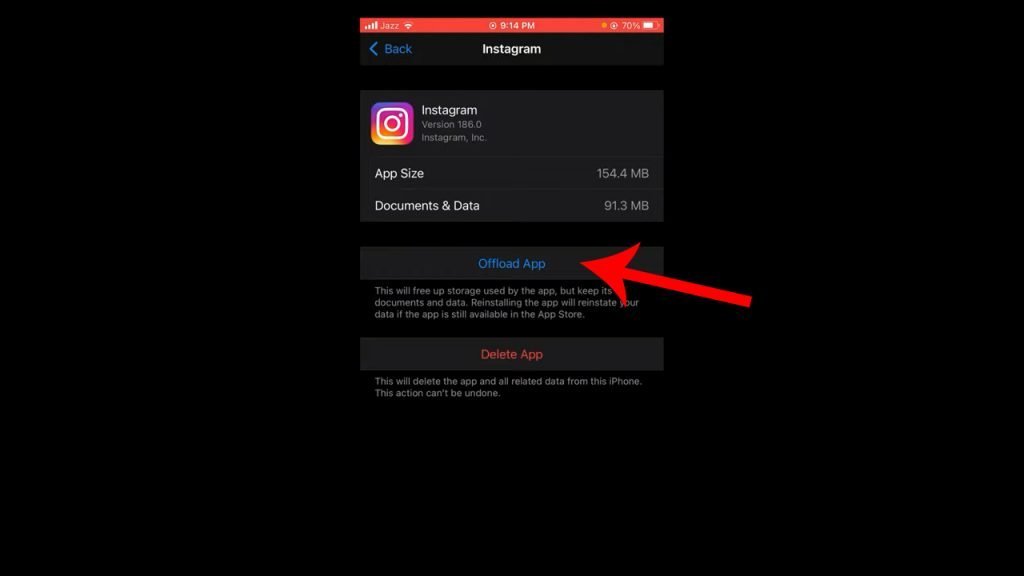
What happens if I clear cache on Instagram?
Clearing your cache does not delete any of your personal data. It just clears Instagram’s search history and temporary data related to the app.
If you have any problem regarding instagram Visit Instagram Help Center.
Read Also: 3 Ways To Add Multiple Photos To Instagram story