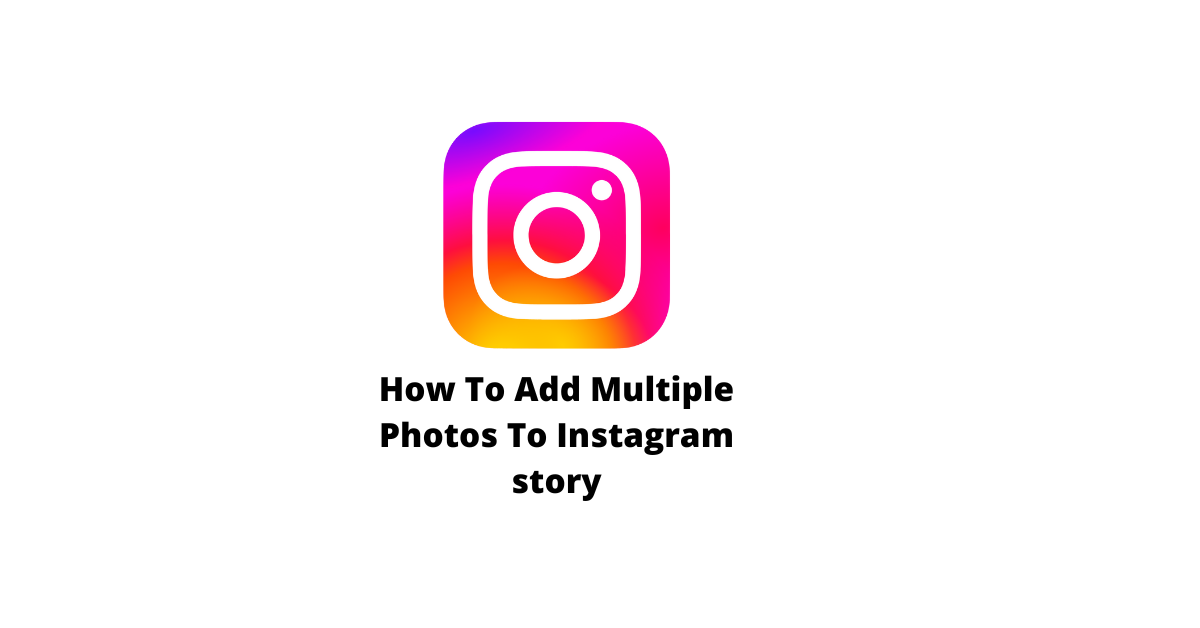The Lenovo laptop is a popular brand among business professionals. The laptops are known for their sleek design and powerful features.
However, one thing that a lot of people might not know about Lenovo ThinkPad laptops is how to take a screenshot on them. This article will teach you how to screenshot on ThinkPad laptops with different methods.
How to screenshot on ThinkPad Laptops
Follow the given steps to screenshot on ThinkPad laptops:
- One way to capture screenshots easily is to press the Print Screen key. This automatically captures your entire screen and saves it in your clipboard. To save the image, paste the screenshot into a new document by pressing Ctrl + V.
- Press the “Alt+PrtScr” to take a screenshot of just the current window.
- To take a screenshot of your current screen and save it as a file on your desktop, press “Shift +Windows+S” button
If you’re still confused about how to take a screenshot on a ThinkPad laptop, please watch this video.
Frequently Asked Questions
How do you take a screenshot on a Lenovo ThinkPad laptop without Print Screen button?
You can take a screenshot on a Lenovo ThinkPad laptop without Print Screen button by pressing the shortcut keys: Windows+Shift+S button. You can also use sniping tool of windows to take screenshots.
How do you take a screenshot on a Lenovo laptop Windows 10?
Just Press Windows+ PrtScr button to take screenshot on a Lenovo laptop windows 10.
Read Also: Does Instagram Notify When You Screenshot A Story?