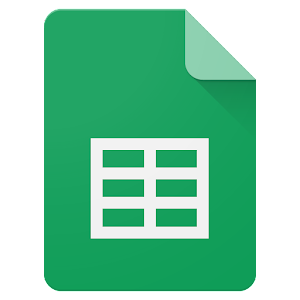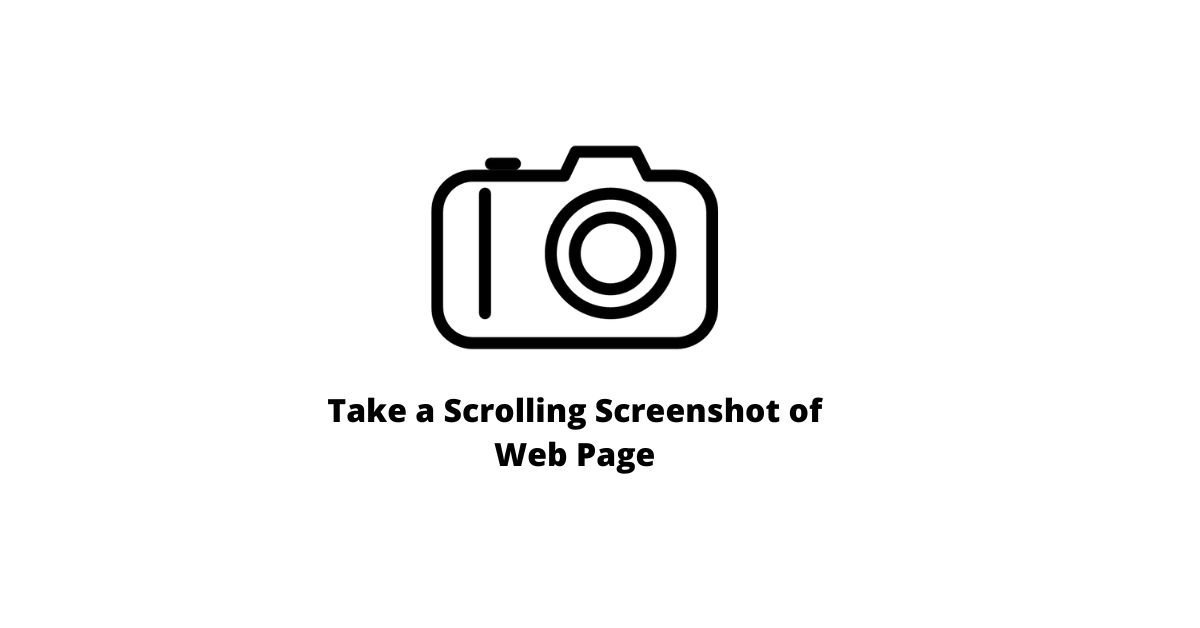Google Sheets lets you sort the data in your spreadsheets by date. You can do this manually, or with the help of a built-in function. We’ll show you how.
Sort Your Data by Date in Google Sheets
To sort a list using the date column you can use Google Sheets’ built-in sorting options.
In your spreadsheet, select the entire dataset you want to sort.
Include the column headers but exclude the index column if you have one.
If you do select the index column, the numbers in that column will get mixed up when you are sorting it.

First, highlight the dataset in Google Sheets. Next, find the Sort Range menu and click Advanced Range Sorting Options.

- On the window that opens, enable “Data Has Header Row.”
- Click the “Sort By” drop-down menu
- choose your date column.
- Then, to sort your date in ascending order, click the “A > Z” option.
- Similarly, to sort your date in descending order, choose “Z > A.”
- After that, click the “Sort” button.

Excellent! Now your data is sorted correctly.