The decision to change a Youtube channel name is a big one. Your subscribers and followers will have to update their bookmarks and find your new channel if you decide to change your name.
Nowadays YouTube is trying to make it easier for creators to use the platform. One way they’re doing this is by letting them change the name of their channel without having to update their Google account as well. The best part is that if a creator changes either their channel name or photo, this will only happen on YouTube and won’t affect anything else on Google.
Read this article to find out how to change your channel name on YouTube without the changes following you across all of Google.
Note: If you want to change your channel name on YouTube, remember that you can do this up to three times every 90 days.
If you have a verified channel, you will lose that verification.
How to Change YouTube Channel Names
Follow the given steps to change Youtube channel Names:
- Open Youtube on your browser and go to “Your Channel”.
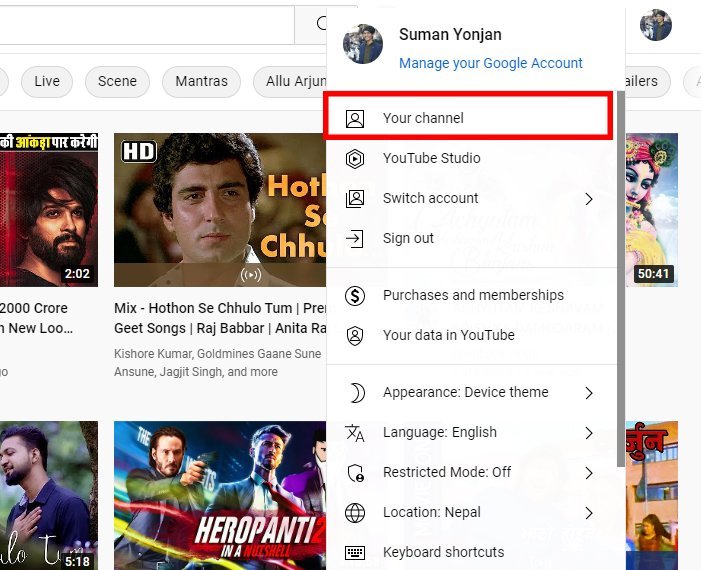
- After that Click customize Channel

- Then Click Basic Info Option.

- You will see the pencil icon. Now press Pencil icon to change the Channel Name.

- After Changing the Channel Name click on Publish button. Now you are done!

Change YouTube Channel Names On Mobile
Follow the following steps to change Youtube channel names on your mobile:
Open the YouTube app on your smartphone, then tap your profile picture. From the drop down menu select “Your Channel “. Page.

- After that Click on the pencil icon and it will show edit option

- Now you can change Youtube channel Names and save it.

Remember: if you have verified channel Names, You’ll lose your verified badge if you change the name of your YouTube channel.
Read Also: How to Add Contacts to Gmail?




